Changing Password
Remember that the combination of your login name and pass phrase is used to generate
a session key to encrypt your profile that contains your private keys and certificates.
 Tip: It is a good idea to change your
pass phrase once a while (once a month, for example) or whenever you feel that your
pass phrase has been compromised (someone looked over your shoulder while you were
typing your pass phrase). Tip: It is a good idea to change your
pass phrase once a while (once a month, for example) or whenever you feel that your
pass phrase has been compromised (someone looked over your shoulder while you were
typing your pass phrase).
To change your pass phrase:
- Login if you are not currently logged
in;
- Locate the golden lock icon
 on the taskbar;
on the taskbar;
- Right click your mouse button on the lock;
- Select Change Pass Phrase from the popup menu;
- Enter your login name, old pass phrase as well as new pass phrase
and confirmation;
- Click the OK button to change your pass phrase. Or click Cancel to
keep your original pass phrase.
| 
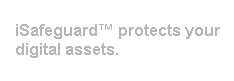
 Tip: It is a good idea to change your
pass phrase once a while (once a month, for example) or whenever you feel that your
pass phrase has been compromised (someone looked over your shoulder while you were
typing your pass phrase).
Tip: It is a good idea to change your
pass phrase once a while (once a month, for example) or whenever you feel that your
pass phrase has been compromised (someone looked over your shoulder while you were
typing your pass phrase). on the taskbar;
on the taskbar;